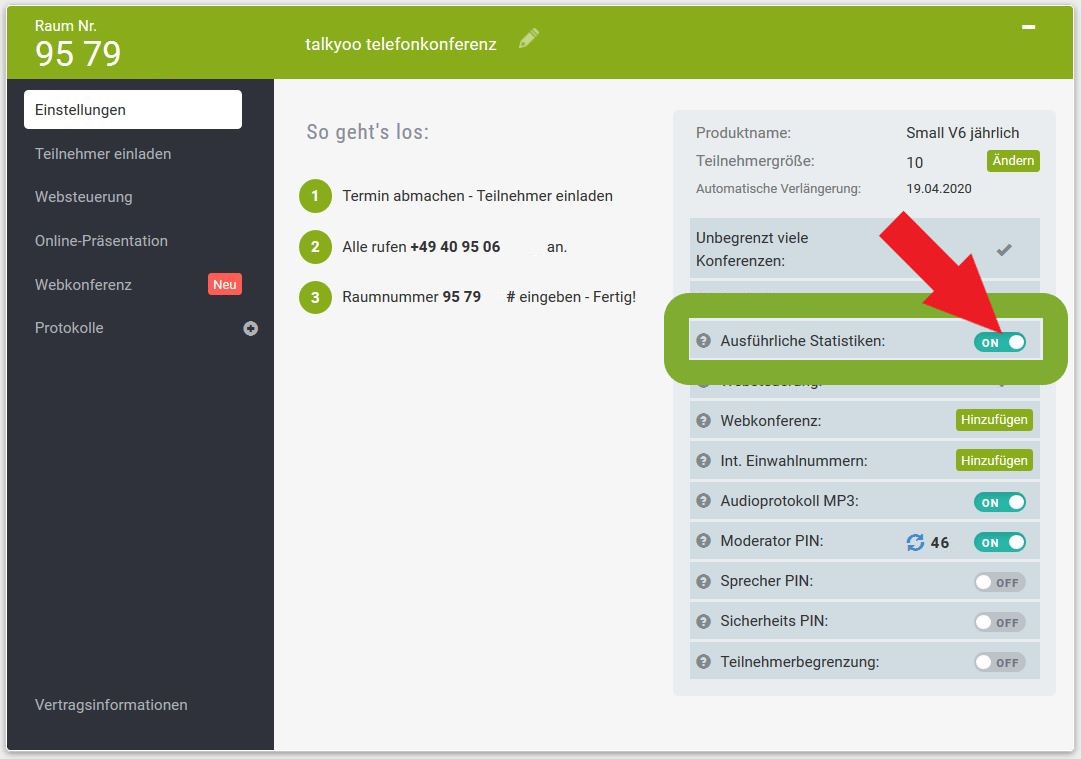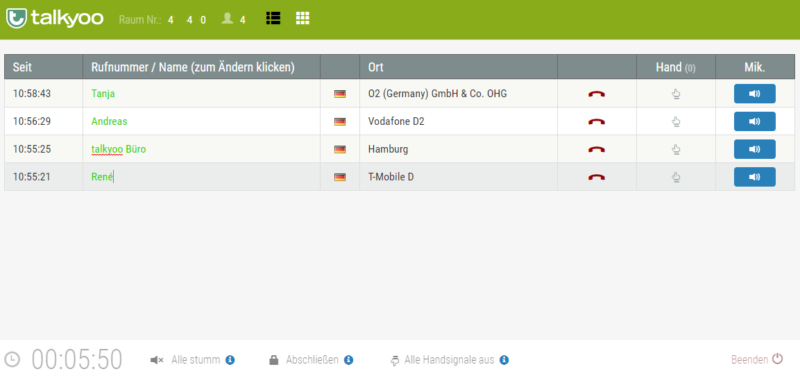The talkyoo web control enables concentrated and efficient work in conference calls .
For larger conferences in particular, it is necessary for the moderator to be able to mute all or individual participants. This eliminates background noise in the conference. Everyone only hears what is important.
You talk to people – not numbers

Most people are better at remembering names than telephone numbers.
Since the new update, you can now work with names in the web control.
This makes it easier to organize your conference call as you can recognize your participants more quickly.
When you introduce a participant, you can mention their name. This helps all participants to follow the conference.
Make your web control personal!
Time required: 5 minutes.
This is how names are displayed in web control:
- Before the conference: Activate detailed statistics
The unabridged or complete phone numbers must be displayed so that you can assign the phone numbers to the subscribers. Activate the Display of complete phone numbers.
- In the conference: Open the web control
If you are an external moderator, i.e. you do not have an account with talkyoo, you have received a link to the web control for external moderators from our customer. Open this link.
If you have an account with us yourself, log in to talkyoo.net. You can open the web control in the room box. - Click on a displayed telephone number.
Click on a telephone number. You will then see a thin frame around the number and a cursor (or German cursor). Now you can delete the phone number with the backspace key.
- Enter the name of the person making the call
Enter the name. As you enter the name, the font turns green. This indicates that the name has been saved. Then click on the next phone number.
- Replace other numbers
Replace other phone numbers with the names of your conference participants.
- Your web control is now personal
Names are now displayed instead of phone numbers.
The names are also displayed during the next conference if the participant calls from the same telephone number.
You can find more useful information on conference calls here
- Activate detailed statistics – see unabridged phone numbers
- The web control of the conference call is personalized
- Dial, inside! Save dial-in number and room number.
- One click, full control! Without logging in to web control
- Inform successfully in conference calls!
Estimated reading time: 3 minutes