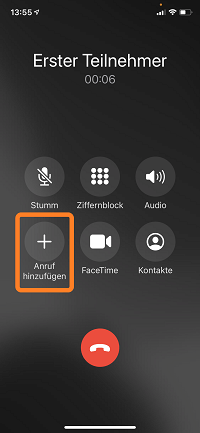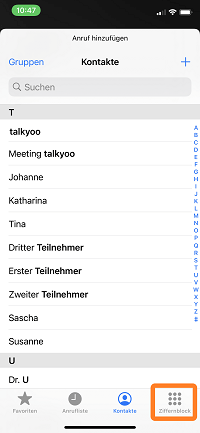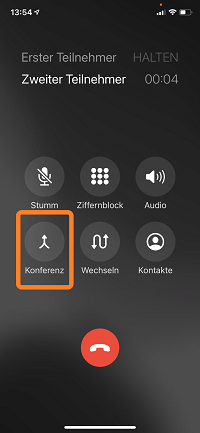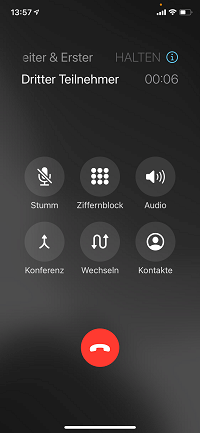With an iPhone, a conference call is possible without a conference call provider.
Call two contacts and connect the calls with the “Conference” icon.
Setting up the conference call via iPhone only works if your mobile phone provider supports this function.
This is how it works: Set up a conference call with iPhone in 4 steps
Time required: 1 minute.
Setting up a conference call on the iPhone
- Call the first subscriber.
Photo (detail, edited) by Charles Deluvio on Unsplash - Tap on “Add call”.
After the first call has started, call the next subscriber.
Touch the “Add call” icon. - Select a contact or use the numeric keypad.
Select a contact you would like to call.
You can also tap below the numeric keypad to dial a phone number.
As soon as someone answers, you only speak to the second person.
The call with the first person is put on hold. - Press the “Conference” icon.
Touch the “Conference” icon.
You can now talk to three people.
All three participants can be heard. - Call other participants.
You can “Add a call” again.
You can then also add this participant to the “Conference”.
Frequently asked questions
Up to 5 people can take part in a conference call set up with the iPhone. Source
A conference call provider offers more convenience: for example, a recording of the conference can be made or the conference can be controlled in the browser.
Larger conferences are possible with a conference call provider: talkyoo provides its customers with 2,400 channels.
For an iPhone conference call to work, the mobile phone provider must support this function.
Try it out or ask your provider.