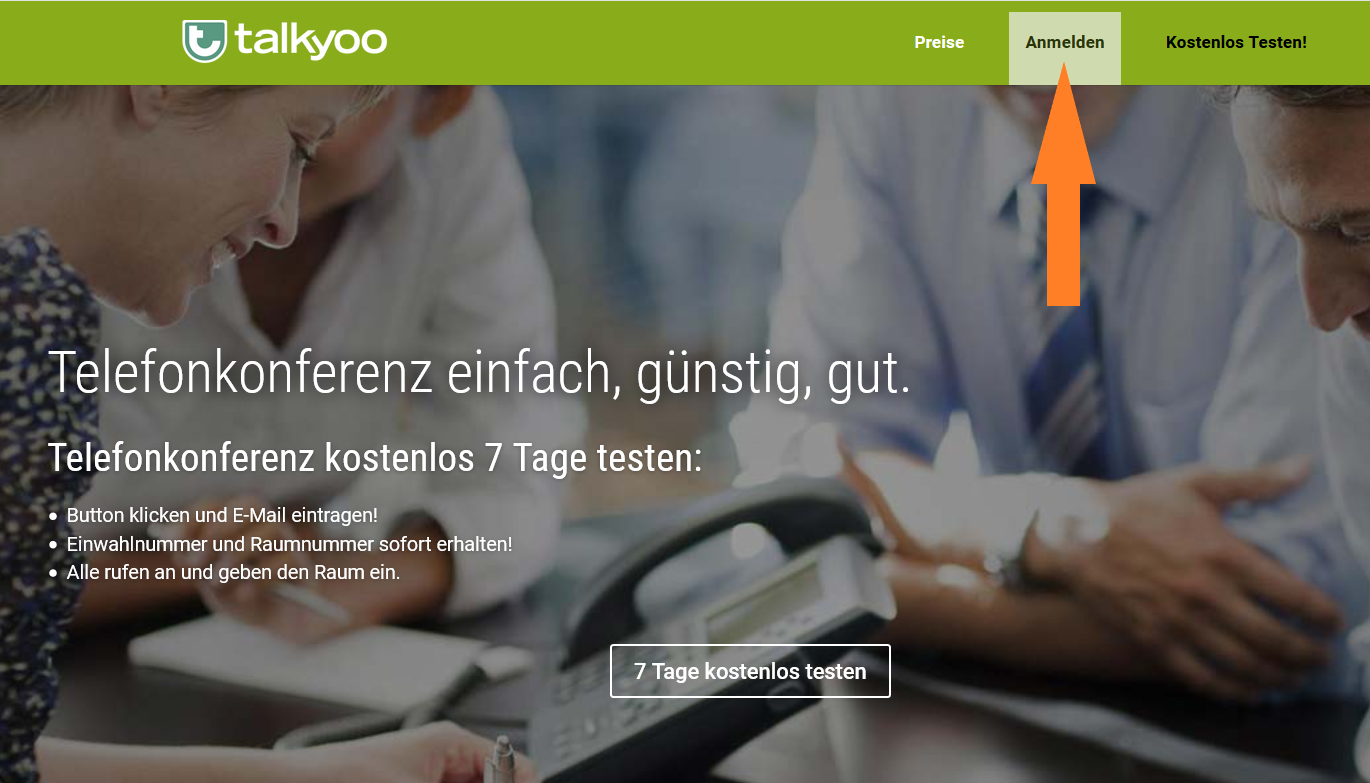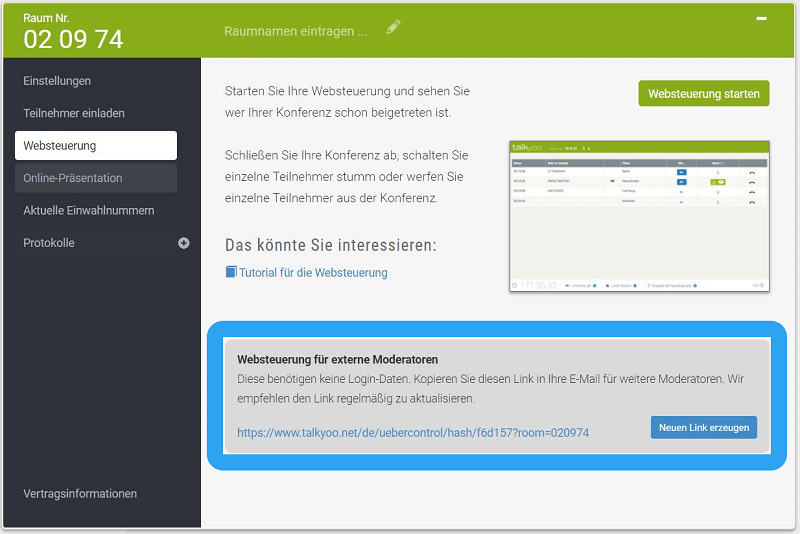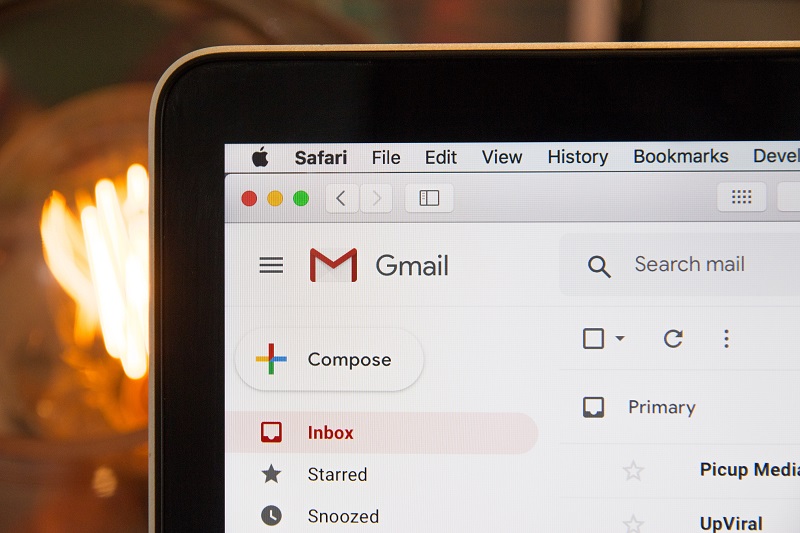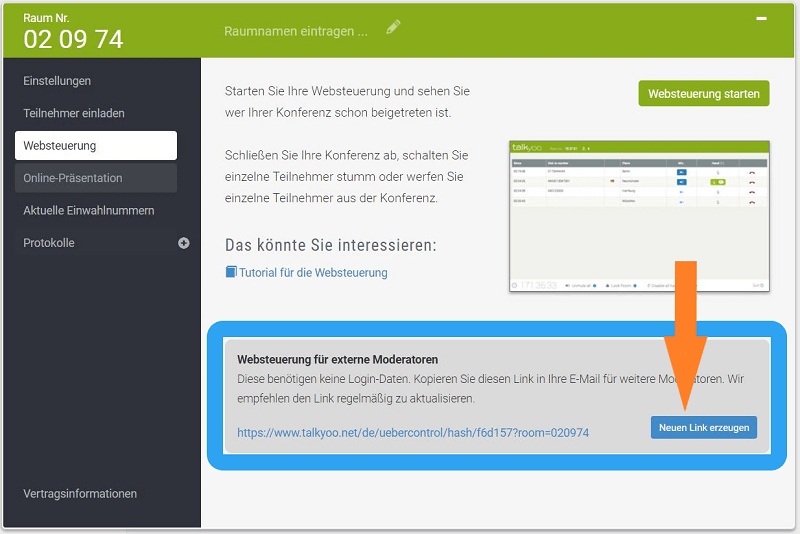Moderators use web control for medium-sized or larger conference calls. This allows you to keep track of the participants and control the conference call. For example, mute participants and make them audible again.

Enable web control for external moderators
Some customers allow external moderators to control the conference. However, it does not make sense to pass on the talkyoo password. Therefore, you can only enable web control for others.
Time required: 2 minutes.
This allows external moderators to control the conference call:
- Log in to talkyoo.net with your e-mail address .
If you need a new password, you can obtain one here: https://www.talkyoo.net/users/password
- Select “Web control” in the room overview menu.
You can access the link for the external moderator here.
- Click on the link in the box “Web control for external moderators”.
The link is now copied to your clipboard.
- Give the link to your moderator.
Insert the link in a message to your conference moderator. This gives your moderator full control of the conference. However, they will not have access to the room settings or your customer data.
- Deactivate the link after the conference.
Create a new link with the “Create new link” button. All previously created and distributed links are now no longer valid.
The web control offers you these options
Observe who has dialed in
In web control, you can see how many subscribers are dialed in. The phone number transmitted by the subscribers is also displayed.
Mute individual subscribers
This can be useful if a participant causes a lot of background noise.
Mute all subscribers
If you want to talk a little more, mute all other participants.
The background noise of the other participants will then not disturb you.
As soon as you open the discussion, open the microphones of individual or all callers.
Observe the “hand signals” of the participants
Your subscribers can give you a hand signal.
Participants press [*] and [4] on the telephone keypad.
The dial tones cannot be heard in the conference call.
The caller’s hand symbol lights up in the web control.
This shows you which number has answered.
Use this function e.g. for voting and to organize the order of speakers.
End the conference
All connections are disconnected.
This ensures that the room is no longer in use.
Further articles on the conference call
4 minutes