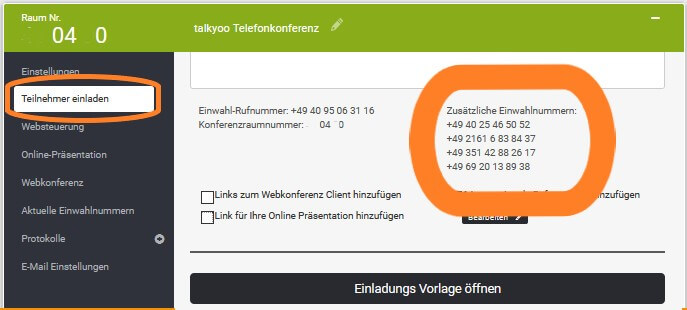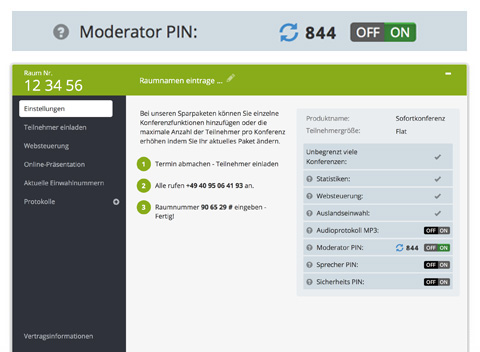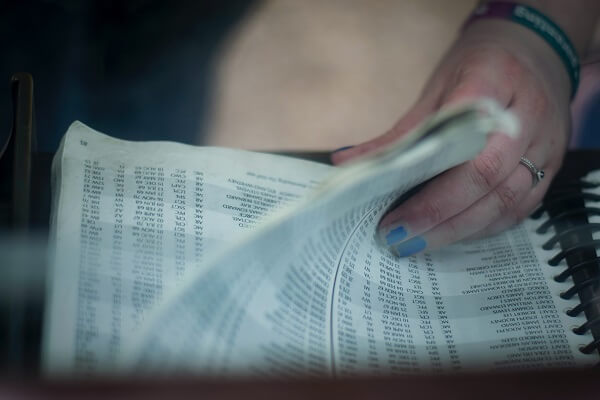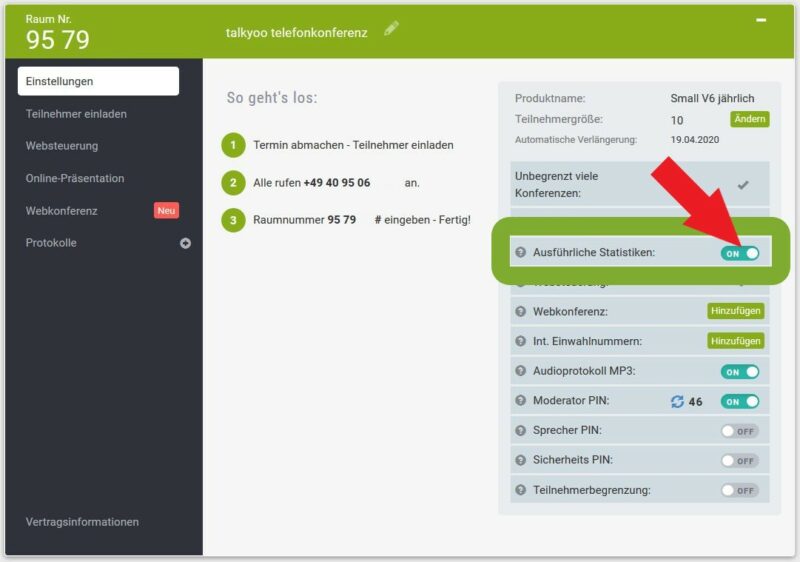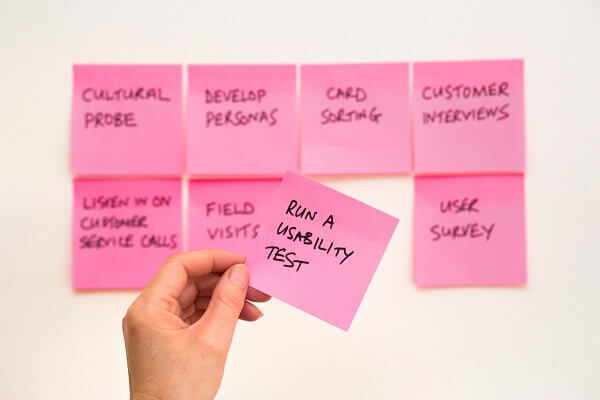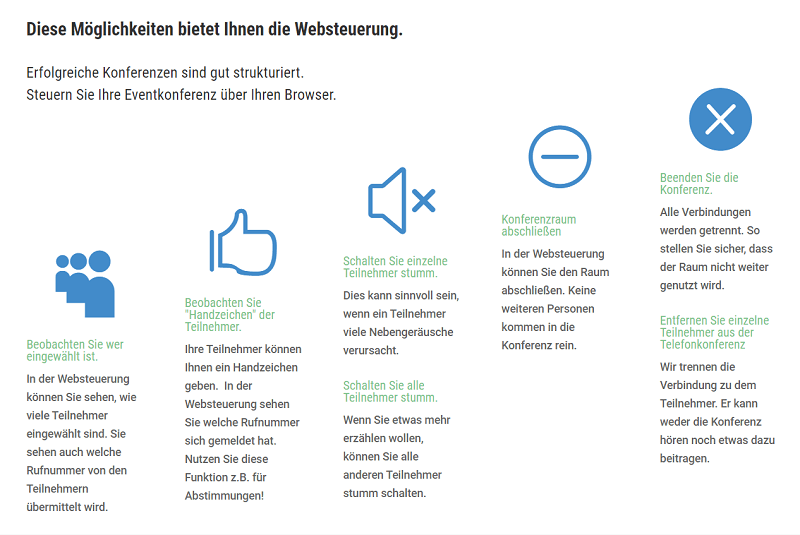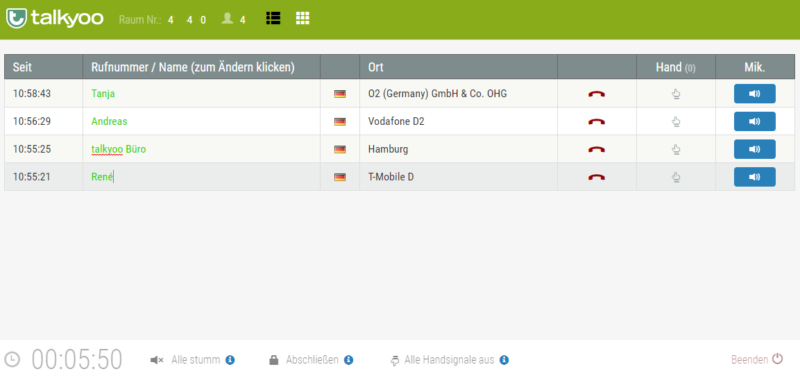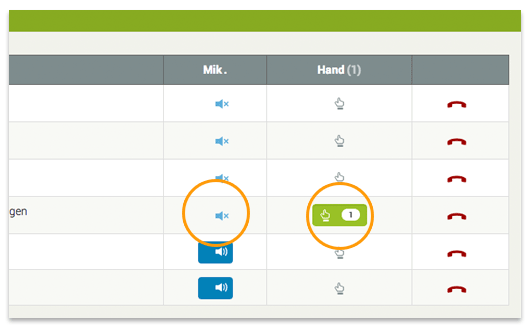Event conference or conference call?
An event conference differs from a telephone conference in that it has a larger number of participants.
For large conference calls, it is essential that only a few participants can be heard at the same time. This is because every caller occasionally causes background noise: rustling paper, typing on the keyboard, breathing, clearing the throat or interested children in the home office.
This is not very annoying with 8 participants. However, if you are expecting 100 or 500 participants in your conference call, the background noise will add up. Concentrated work is then hardly possible.
How to make an event conference a success!
Time required: 25 minutes.
How do I organize an event conference?
- Use additional dial-in numbers.
With talkyoo you have a personal dial-in number. Only you and your subscribers use this number. This is already a great advantage for the availability of the number. For large conferences, you should also provide participants with alternative dial-in numbers. This allows you to avoid local congestion or overloading of the telephone network.
It’s easy: use our template for conference call invitations. This allows you to provide your participants with your alternative dial-in numbers.
You can obtain further dial-in numbers from us on request at support@talkyoo.net.
How everyone gets in! - Create a schedule.
Well prepared is half done. If you clarify before the conference who is to be heard in the conference, you can create a calm and controlled backdrop for the event conference.
Create a schedule. For a schedule, the event conference is divided into phases. The following is noted for each phase: The topic, the expected duration and who is to be heard in this phase.
This allows you to check who is on during the conference.
Photo by Kelly Sikkema - Activate moderator PIN and speaker PIN
Before you start, activate the moderator PIN. The participants will then not be able to talk until the moderator enters the conference room.
Also activate the speaker PIN and inform the speakers of the speaker PIN. - Start the conference in lecture hall mode
When the conference starts, dial in and enter the room number and moderator PIN. Then press the hash key [#]. Then select the listening mode with [1]
This has the advantage that no sound is played when someone enters the room.
Another advantage is that only participants who have entered the moderator PIN or speaker PIN can be heard.
Photo by M. Kristenson - Find out which telephone number the speakers are calling from.
Consult with the speakers. Make a note of the telephone number from which the speakers will be calling. Participation from a landline provides better quality.
It is also useful to know another number so that you can contact the speakers during the conference in an emergency.
Photo by B. Colette - Activate the complete statistics.
To make it easier to distinguish between speakers and participants in the web control, activate the display of unabridged phone numbers. - Do a rehearsal with the speaker.
A test run is very helpful for larger conferences. You can provide help with dialing in and using the PINs at your leisure if necessary. You also have the opportunity to test the quality of the connection.
You can also point out any background noise. These have become more varied since working from home. In addition to the loose contact in the headset and communicative colleagues in the background, hungry pets or the washing machine can occasionally be heard in the conference call.
All of this can be organized up to the event conference.
Photo by D. Travis - Use the web control!
You can see all callers in the web control. Make individual callers audible and mute them again. All web control functions can be found here. It is important that the web control is only opened once. - Enter names in the web control.
Use the sample to enter the names of the speakers in the web control.
You will recognize them more quickly. - Use the hand signals of the silent participants
Silent participants can give you hand signals. The participants select [*] and [4].
You can see these signs in the web control.
Make your event conference interactive. Let the participants vote on a question. Give them enough time to find the buttons.
In the web control, we count up the hand signals for you. Before the next question or cross-check, click on “All hand signals off”.
6 minutes
Questions about event conferences
With talkyoo you can hold conferences with 1200 participants .